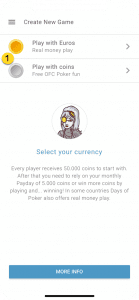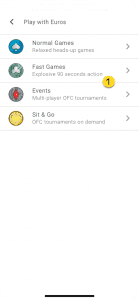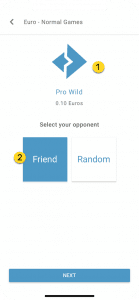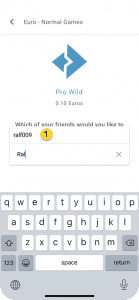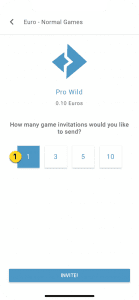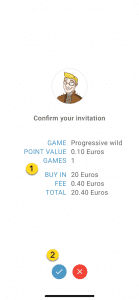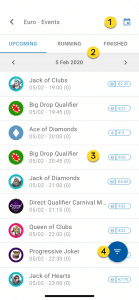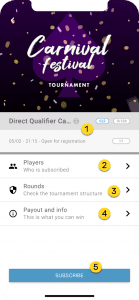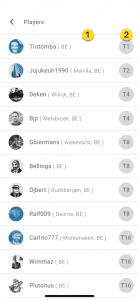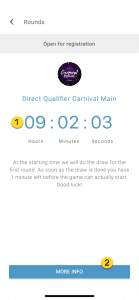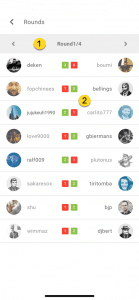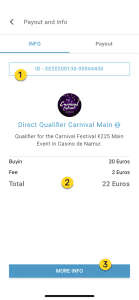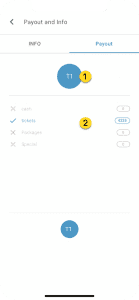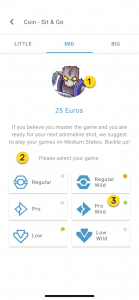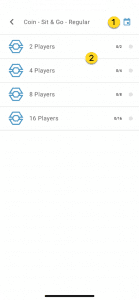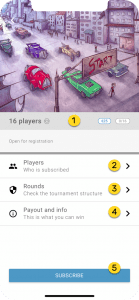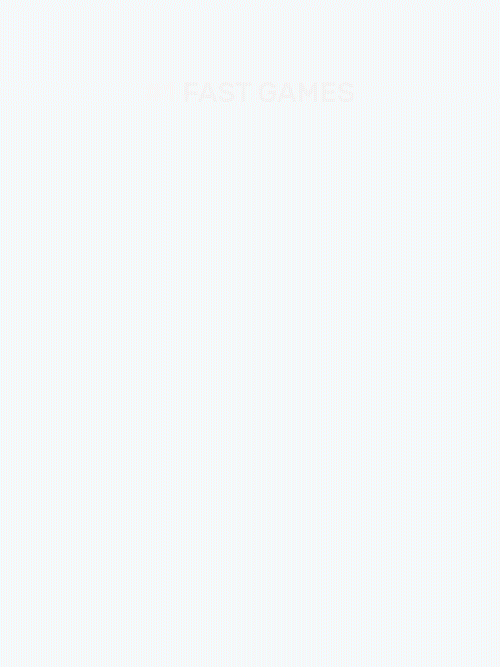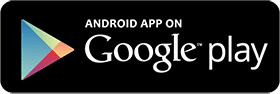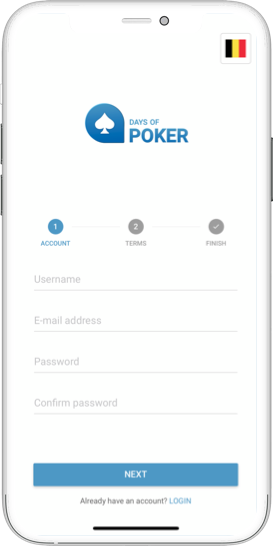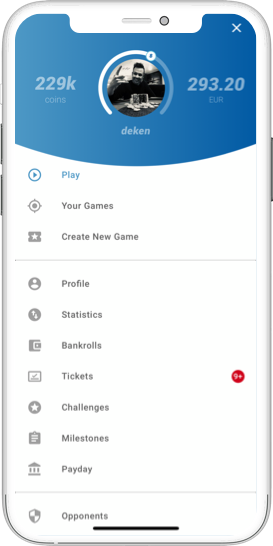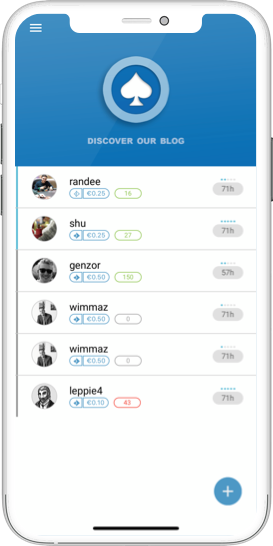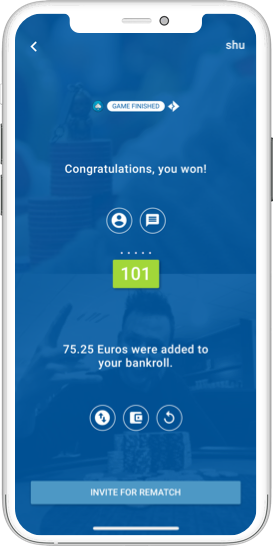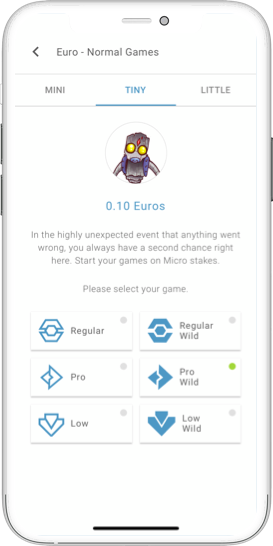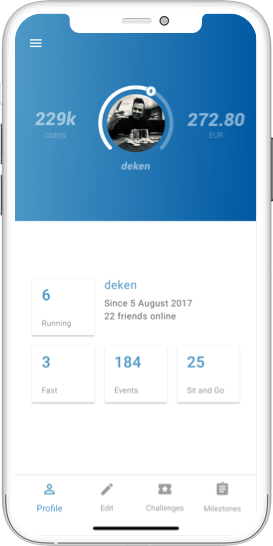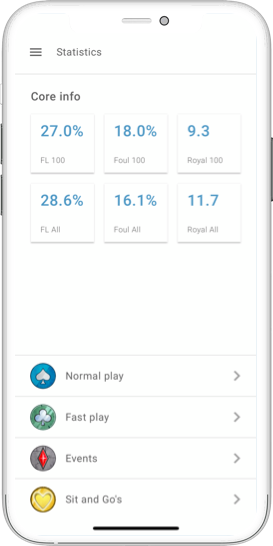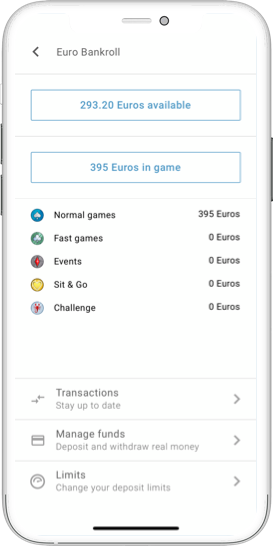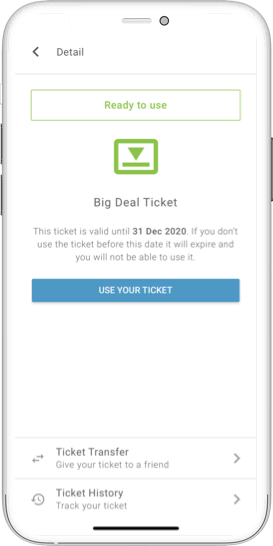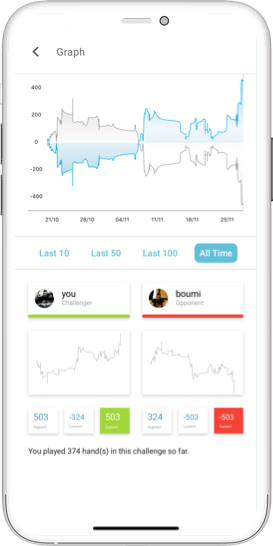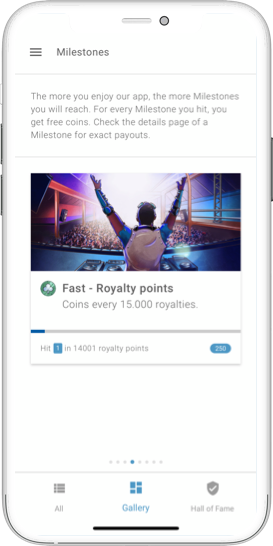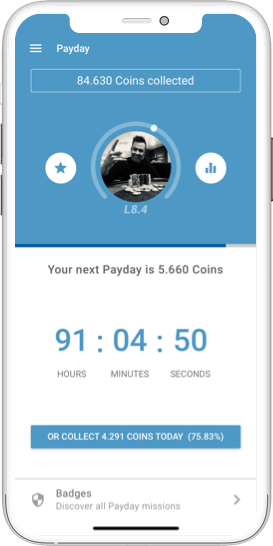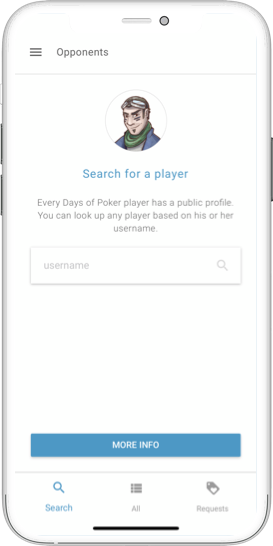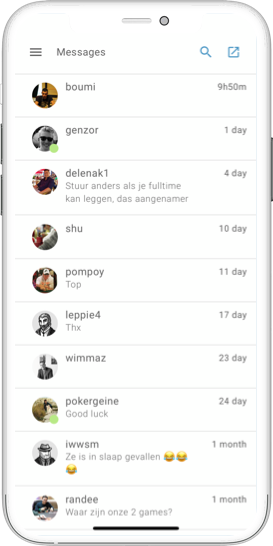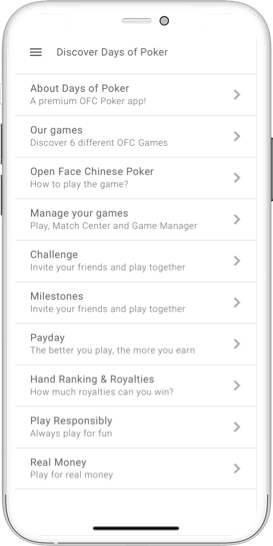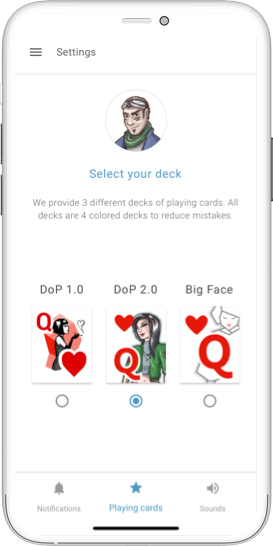Create New Game
When you want to start a game of your choice you can do this via the create new game section. Here you will have to decide for which currency, what game format, which game type and which stake you want to play and than you will start looking for opponent(s).
The first step is choosing your currency, you can either play for Euros or for coins. If the Euro option is not yet available you need to check your profile section.
In the second step you choose which format you want to play. This can be a Normal Game, a Fast Game, an Event or a Sit & Go.
If you choose to play a Normal Game you will again have different choices, the first is to decide a stake. There are 9 different stakes in Euro play, only 3 in coins play. you can easily swipe through the different stakes and choose the stake you want to play.
Once you have chosen your stake you will have to choose a game type. There are 3 different game types and all 3 of them are available with or without wild cards. On the left side you see all the non wild options, on the right side the same options with wild cards.
Have a look at these dots, when they are green it means that someone is searching for action on this specific combination of stake and game type. It will help you find action easier.
Here you can again check which game type and stake you chose. Getting to learn the symbols can also help you a lot during the game.
When creating a game you can choose to play against a friend or against a random opponent, when you choose Friend you will have to fill in a name of a friend and your invite will be sent directly to that friend. When you choose random you will be matched with another random player searching for the same game.
When you want to play against a friend you type his name and select it in the list that appears. If you type a name and it does not show up in the list than this player might not be your friend or one of you has blacklisted the other.
You can send multiple invitations simultaneously if you want to play more than 1 game. Just select the number of games you want to search before sending the invite.
Here you have a last check of what invite you will be sending. You see the game type, the stakes, the number of games and your total buy-in.
When you want to confirm you hit the left button, the right button will cancel your search.
When you want to play an event you can search by date via this calendar icon.
You can see upcoming events, but you can also check the running and the finished events
In the list you will see all the events of the date you selected. They are in order of starting time. You also see the game type and the buy-in on the right side.
You also have a filter which will allow you to filter the events.
In this part of the screen you will again see all the details of the event like the game type, the buy-in, number of players registered, the starting date and time and how many players needed to start the event.
In this part you can go to the list with players that already subscribed.
Here you will find the rounds as soon as the event has started, when not yet started you will just see the starting date and time.
Here you will find all information regarding the payout and tournament information such as the tournament-ID.
Via this button you can subscribe for the event.
Here you see the list of players who participated in an event.
These numbers indicate the position a player has finished in an event. T stands for top, so T4 for example is top 4 meaning these players reached the last 4 players and were then eliminated.
This is a timer counting down to the start of the event.
Here you see which round of the event you are looking at, in this case the first round of 4 rounds that will be played.
Here you see the scores between the players in the first round, the green color indicating the winner of the matches.
This is the event ID, this is a unique code per event.
The buyin is the money going to the prizepool, the Fee is a cost that goes to Days of Poker, the Total is what players will have to pay to play in this event.
Via this info button you will find more info on the different game formats.
On top it shows the position of which you are checking the payout. T1 means the player winning the event.
This is the payout, this can be a cash prize, tickets, packages or even other special prizes.
When searching for a Sit & Go you will have 9 different buy-ins you can choose, ranging from €1 up to €500. You can swipe left or right to choose the buy-in you want to play.
You can choose between 3 different game types and every game type can be played either with or without wildcards. The left side is without wilds, the right side is with wildcards as you can also see based on the icons.
These dots show when players are searching for a Sit & Go of this game type. A green dot indicates that players are searching and ready to play as soon as there are enough players. An orange dot means that players are searching this game but are on the status not ready, so it won’t start automatically when enough player are subscribed but only when the SNG is full or after these players have switched to ready.
Here you have the most important information about the Sit & Go. The number of players, the game type, the buy-in and the number of players already registered. Good to know is that a Sit&Go can start before it’s full too. For the Sit & Go to start before it’s full it needs to have one more than half full and all players need to indicate they are ready which you can do after you subscribed. So a 16-player Sit & Go can also begin starting from 9 players if they all indicate they are ready.
Players information can be found here, you find a list with the players who have subscribed and you can also see who is ready.
Here you will find the rounds as soon as the Sit & Go has started, when not yet started you will just see the number of players required to start.
Here you can check the payout and some information about the Sit & Go like the ID of it.
Via this button you can subscribe for the Sit & Go.
When you have chosen your game format you can also check running and finished Sit & Go’s. To go to this section you use the calendar icon.
For Sit & Go’s you always have 4 options for the number of players, you can look for a 2-players, 4-players, 8-players or 16-players Sit & Go.